Someone has managed to get the JV / Lane Assist feature to work in 205w.
The only difference is that you have an additional step to downgrade the 205W firmware to the US v2.80 before upgrading to the SG/MY version. The way to downgrade the firmware is the same as how you change the firmware as shown in the earlier posts.
The file is here
Saturday, July 25, 2009
Sunday, July 12, 2009
HWID for Nuvi 760
There has been many emails about conversion of 760 to local version.
So far, what we found out is that it can't be done.
The HWID is for the local 760 is 905. You guys can test it out.
So far, what we found out is that it can't be done.
The HWID is for the local 760 is 905. You guys can test it out.
Saturday, July 4, 2009
Firmware works on all 2x5w(t) series
Frequently asked is the models which are support for firmware change.
All 2x5W or 2x5WT are supported regardless of the region. Meaning, sets from US, UK, EU, TW, AU can do the firmware change.
Remember NOT to load back the original voice files that came with your device. (common mistake)
You can only load the voice / text which are provided in the links below as this is the limitation of the SG/MY firmware.
All 2x5W or 2x5WT are supported regardless of the region. Meaning, sets from US, UK, EU, TW, AU can do the firmware change.
Remember NOT to load back the original voice files that came with your device. (common mistake)
You can only load the voice / text which are provided in the links below as this is the limitation of the SG/MY firmware.
Tuesday, June 23, 2009
Update of Voice / Text using Garmin Webupdater
After the firmware change, you can use the Garmin WebUpdater to update the voice/text.
http://www8.garmin.com/products/webupdater/howtoinstall.jsp
Note: The Garmin WebUpdater can still be used to update your Bluetooth firmware for 265W.
Note2: The SG/MY firmware only supports limited voice/text.
http://www8.garmin.com/products/webupdater/howtoinstall.jsp
Note: The Garmin WebUpdater can still be used to update your Bluetooth firmware for 265W.
Note2: The SG/MY firmware only supports limited voice/text.
Monday, June 15, 2009
Steps of flashing the Garmin Nuvi 2x5W Set to Garmin Nuvi 2x5w(Local) With Junction View
You are advised to back up the files in the Garmin Nuvi before attempting any update.
STEP 1: (DELETE THE VOICE / TEXT FILES)
1. Remove your Mermory Card (if any) from your Garmin Unit.
2. Connect your Garmin Unit to the computer using the USB Cable.
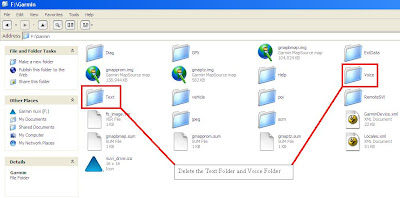
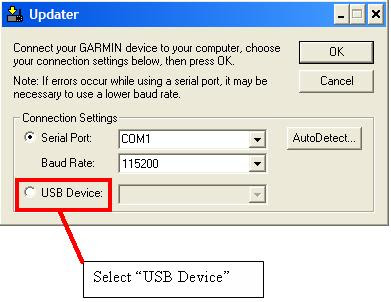
9. Let it process the software loading (Do Not Disconnect your Garmin unit from your computer) till it complete.
10. Once the update complete, disconnect the Garmin unit from the computer. Let the Garmin unit boot till is ready to use.
11. You have successful flashing the Garmin unit to the local version.
STEP 3: Get your Garmin Unit updated to the latest firmware, text and Voice
1. Download the v2.60 firmware from http://download.garmin.com/sg/download/SG_SW_UPGRADE/nuvi255W_SG_v260.exe
2. Follow the instructions. The update will install the latest TEXT, VOICE and firmware onto your Nuvi.
3. Download the local voice / text files and put the files into the respective directories.
Text(Local)
http://stashbox.org/548433/Text%28Local%29.zip
Voice(Local)
http://stashbox.org/548440/Voice%28Local%29.zip
STEP 4: Next, Loading Maps with JCV(Junction View) On Garmin Unit
1. Check out your Unit ID Number of the Garmin unit. Go to Tools>Setting>System>About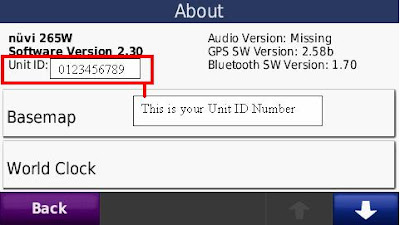
2. Visit http://www.garmin.com/garmin/cms/site/sg/home/CommunityMapUnlock to get your unlock code base on your Unit ID. (Copy the code down somewhere)
3. Download the maps from
http://download.garmin.com/sg/download/MapUpgrade/SgMyMal_2009_05_v220.exe
4. When asked for the unlock key, key in the code generated earlier.
5. The maps will be transferred automatically to your device.
Now you got your Garmin Unit with the map and junction view up!
STEP 1: (DELETE THE VOICE / TEXT FILES)
1. Remove your Mermory Card (if any) from your Garmin Unit.
2. Connect your Garmin Unit to the computer using the USB Cable.
3. DELETE away the VOICE and the TEXT folder inside the Garmin Folder. (If you do not delete the files away, problems will occur after the firmware update rendering your device useless). REMEMBER NOT TO COPY BACK THE ORIGINAL VOICE / TEXT. DOWNLOAD THE LOAD IN THE VOICE / TEXT PROVIDED.
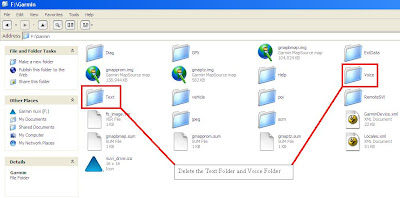
4. After deleting the voice and text folder, disconnect the Garmin Unit from the computer.
5. Then Switch OFF the Garmin Unit.
STEP 2: Flash the Garmin Unit to SG/MY Firmware
1. Download v2.30 firmware.
2. Unzip the downloaded file.
3. Left Click and hold (Don’t let go) on this 093001000230.rgn, drag and drop to Updater.exe
4. Under Connection Setting, Select USB Device.5. Then Switch OFF the Garmin Unit.
STEP 2: Flash the Garmin Unit to SG/MY Firmware
1. Download v2.30 firmware.
2. Unzip the downloaded file.
3. Left Click and hold (Don’t let go) on this 093001000230.rgn, drag and drop to Updater.exe
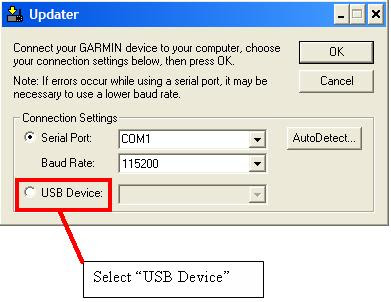
5. Slide and HOLD the Power Button of the Nuvi, then quickly plug in the USB cable to connect to the computer. (Continue to hold the power button).
6. The updater.exe will detect the USB Device with your model software and Unit ID. (Continue to hold the power button)
6. The updater.exe will detect the USB Device with your model software and Unit ID. (Continue to hold the power button)
7. Click "Ok" to process the flashing.
8. Release the Power Button AFTER you see the LOADER appear on the Garmin Unit.
8. Release the Power Button AFTER you see the LOADER appear on the Garmin Unit.
9. Let it process the software loading (Do Not Disconnect your Garmin unit from your computer) till it complete.
10. Once the update complete, disconnect the Garmin unit from the computer. Let the Garmin unit boot till is ready to use.
11. You have successful flashing the Garmin unit to the local version.
STEP 3: Get your Garmin Unit updated to the latest firmware, text and Voice
1. Download the v2.60 firmware from http://download.garmin.com/sg/download/SG_SW_UPGRADE/nuvi255W_SG_v260.exe
2. Follow the instructions. The update will install the latest TEXT, VOICE and firmware onto your Nuvi.
3. Download the local voice / text files and put the files into the respective directories.
Text(Local)
http://stashbox.org/548433/Text%28Local%29.zip
Voice(Local)
http://stashbox.org/548440/Voice%28Local%29.zip
STEP 4: Next, Loading Maps with JCV(Junction View) On Garmin Unit
1. Check out your Unit ID Number of the Garmin unit. Go to Tools>Setting>System>About
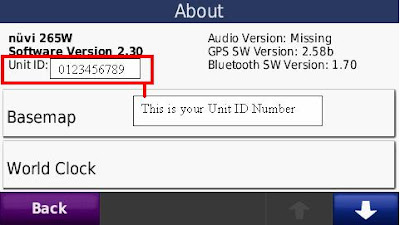
2. Visit http://www.garmin.com/garmin/cms/site/sg/home/CommunityMapUnlock to get your unlock code base on your Unit ID. (Copy the code down somewhere)
3. Download the maps from
http://download.garmin.com/sg/download/MapUpgrade/SgMyMal_2009_05_v220.exe
4. When asked for the unlock key, key in the code generated earlier.
5. The maps will be transferred automatically to your device.
Now you got your Garmin Unit with the map and junction view up!
Labels:
255W,
265W,
firmware,
garmin,
junction view,
local version,
SG/MY
Convert your nuvi 2x5W to SG/MY version to see Junction View
Do you have a 255W US Version or for that matter a 2X5W version such as 265W but cannot see or use the Junction View function as it is limited to localised models?
Now you can!
Now you can!
Labels:
255W,
265W,
firmware,
garmin,
junction view,
local version,
SG/MY
Subscribe to:
Comments (Atom)



